Sharing test and monitor results using URLs¶
You can share test and monitor results by providing URLs to a Control Center GUI showing the results. Optionally, you can have the URLs emailed to listed recipients.
The share and unshare procedures are the same for tests and monitors, so only sharing of monitoring results is described here.
How to share a monitor¶
Navigate to Monitoring in the main menu.
![]() In the Share column, click the icon for the monitor you want to share.
In the Share column, click the icon for the monitor you want to share.
Click the Share using URL button.
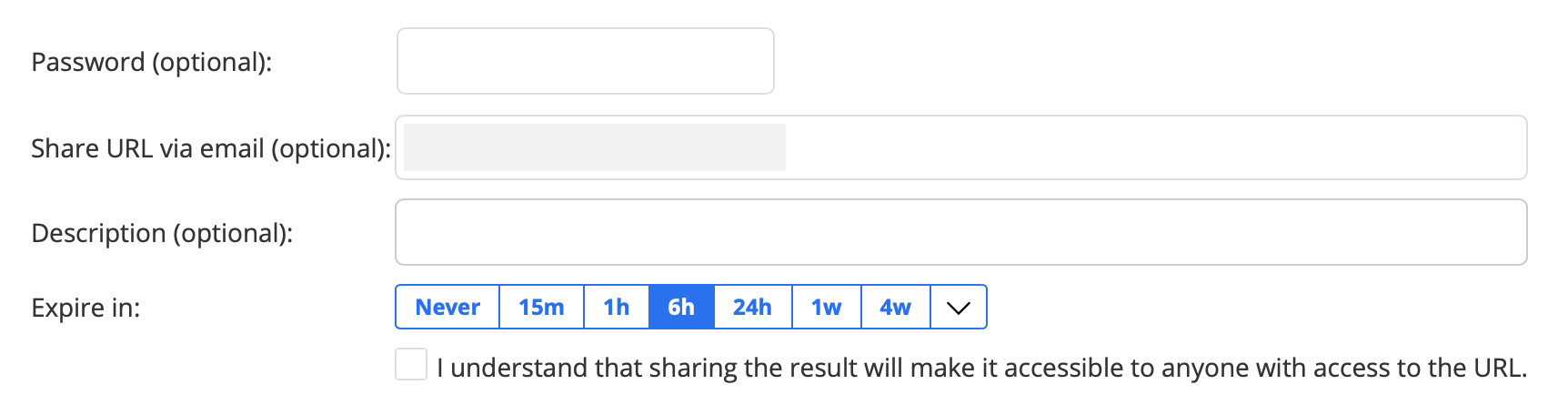
All settings except the expiry setting are optional.
Password: You can protect the share with a password. The recipient will then need to enter the password in order to view the shared content.
Share URL via email: Here you can enter email addresses to which the shared URL will be sent.
Description: If you enter text here, it will appear in the URL link. If you do not enter a description, the link text will consist of a UUID string.
Expire: Here you set the lifespan of the share. For example, 15m means that monitor results will be shared for 15 minutes from the moment you activate the share (see below). You can also click the down arrow to set a custom expiry date and time. If you want to keep sharing the test or monitor indefinitely, click Never. The default is Never.
Check the I understand… checkbox. This is necessary to enable sharing. Please be aware that anyone with access to the shared URL will be able to inspect the test or monitor.
Finally, click the Share result via URL button at the bottom.
You will be notified as to whether the sharing was successful or not.
Links to the shared results appear in a list in the Share results dialog:

In this example, no description has been entered for the first share, so that the link consists of a UUID. For the second share, a description has been provided.
How a shared monitor is presented to the recipient¶
To protect the sharer’s integrity, the GUI shown to the recipient is stripped of all account-specific details. Only the test or monitor results themselves are presented, accompanied by the time interval selectors and the Report and Export buttons.
Removing a share¶
To remove a share, click the Remove link for the share in the Shared result URLs section of the dialog.