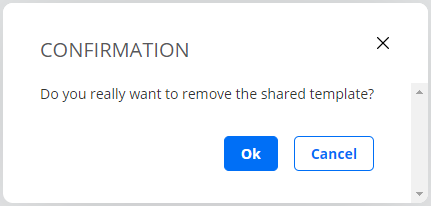Sharing templates¶
You can share a template with partners or business associates. The template will be available for use in tests in the accounts you share it to.
It is not possible to share templates with non-sharable components.
The person sharing a template is called the “sharer” on this page, and the person receiving a shared template is referred to as the “sharee”.
How to share a template¶
On the left-side bar, click the Tests button and select New Test Sequence.
Click My Templates.
Click the Share link for the template you want to share.
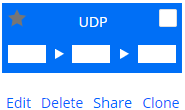
In the dialog that appears, enter the account to share the template to. You can also optionally enter a message for the recipient.
Select the I understand… checkbox.
Click the Share template button.
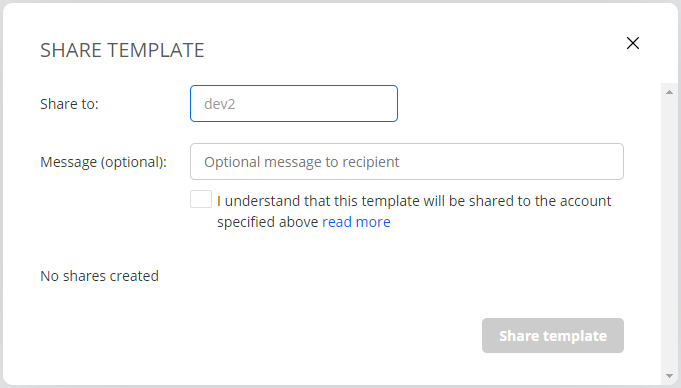
You will be notified as to whether the sharing was successful or not.
Repeat this procedure if you what to share more templates, or share the same template to multiple accounts.
Accepting a shared template¶
When a template is shared to an account, users of that account are notified by a digit appearing (or incrementing) on the top bar alarm bell. Clicking the alarm bell displays the following message:
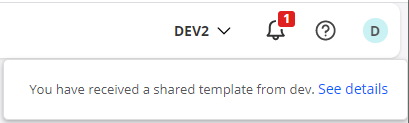
Click the See details link and choose whether to accept or reject the shared template:
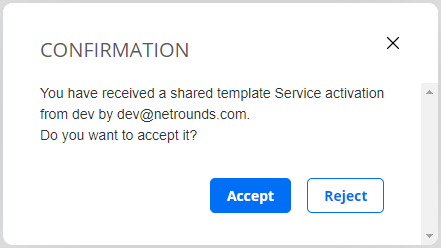
If you accept the share, the template will be accessible under Shared Templates when you create a new test.
Clicking the Sharing info link displays sharing information:
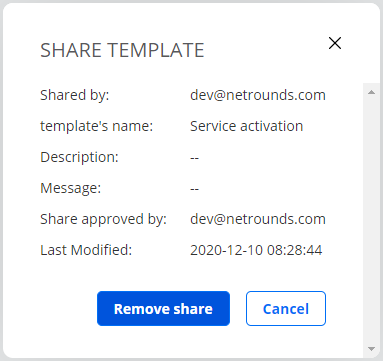
Removing a shared template¶
Both sharer and sharee can remove a shared template.
The sharer enters the My Templates view, clicks the Share link below the template to be unshared, then clicks the relevant Remove link in the dialog that appears:
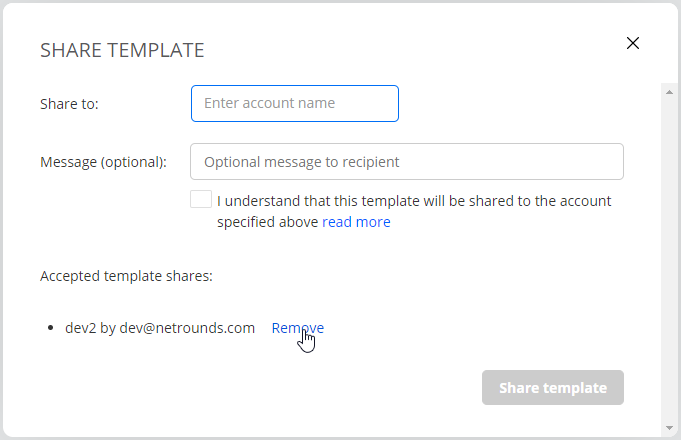
The sharee enters the Shared Templates view, clicks the Sharing info link below the template to be unshared, then clicks the Remove share button in the dialog that appears:
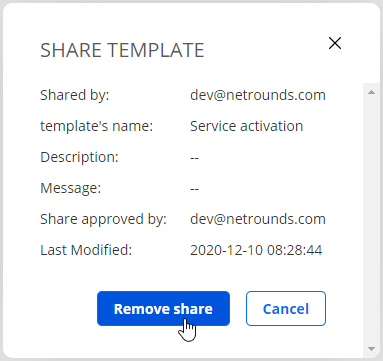
In both cases, a confirmation dialog appears: