Changing the report logo¶
Under Account > Report logo, you can upload your own logotype for displaying in test and monitoring reports.
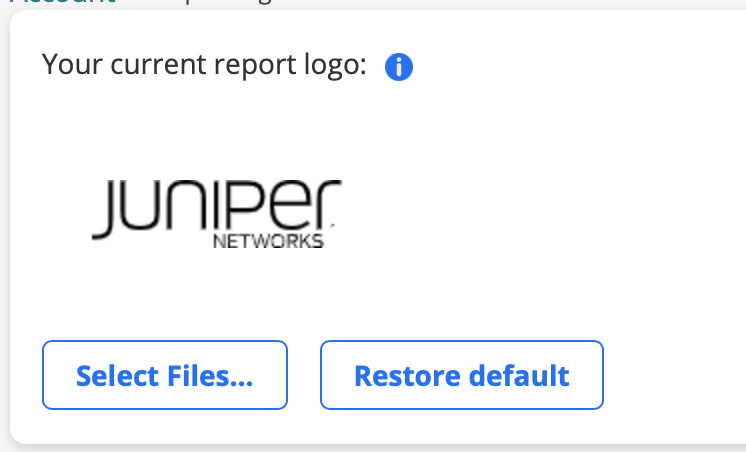
Click the Select new logo button, and point to the relevant image file. Supported image formats are JPEG, PNG, and GIF. The image size must not exceed 400 × 250 pixels or 100 kB.
To remove the current logo, click the Delete logo button.