Registering a Test Agent from the local console¶
This page describes the process for registering a Test Agent. The description is applicable to all user-installed Test Agents, i.e. ones installed from a disk image or OVA package, as well as Virtual Test Agents (vTAs).
Note that vTAs also support initialization via cloud-init; see this page.
Yet another possibility is to preconfigure Test Agent registration details offline. This is covered on a separate page.
We recommend that the registration of Test Agents be handled by a “Test Agent registration” user, which has no other privileges. How to create such a user is described here.
Registration process¶
Use the text-based menu and navigate to Register.
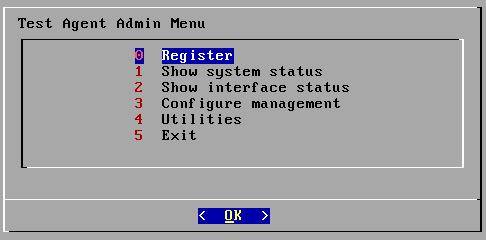
You will be asked whether you want to enable Test Agent management over IPv6. If enabled, this is configured as described here. The registration process itself is the same regardless of your choice here.
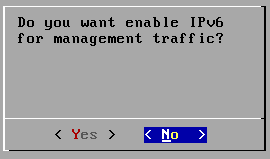
Under Server, you should normally use the host name or IP address of the Routing Active Testing server.
In the cloud server case, this is https://login.paa.juniper.net. For this server alone, the Test Agent will connect to port 443 (Test Agent Appliance) or 6800 (Test Agent Application; configurable).
In the on-premise server case, enter the server address. If you do not specify a port, the Test Agent will connect to port 6000. You can use a different port by specifying it explicitly: “:<port number>”.
If you want to register the Test Agent via another Test Agent used as proxy, you need to point to the static IP address of the proxy Test Agent, with port 443 specified. This is possible with Test Agent Appliances only.
Under E-mail, enter the email address that serves as user name for your Routing Active Testing account or your Test Agent registration user.
Under Test Agent name, enter a name for the Test Agent. This name is what will be shown in the Test Agents view.
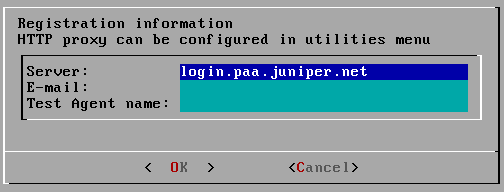
Enter the password for your Routing Active Testing account or Test Agent registration user.
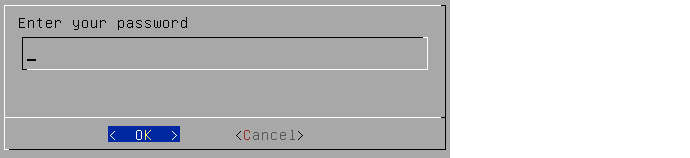
Select your Routing Active Testing account. If you are a member of several accounts, all of these will be shown in a list.
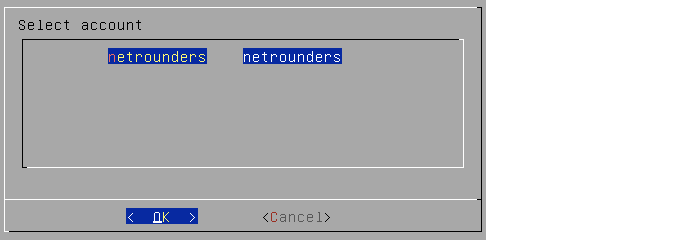
The message “Registration successful” should now appear. The Test Agent will then be visible in the Test Agents view for your Routing Active Testing account: https://<Control Center host IP>/<your account>/genalyzer.
Note on reusing Test Agent names¶
The following applies if a “Test Agent registration” user is used for registering Test Agents. With an admin user, the requirement below does not apply.
If you want to reuse the name of a Test Agent that you have registered, then unregistered, you must have the following set in /etc/netrounds/netrounds.conf:
REGISTER_ONLY_ALLOW_REPLACE=True
After editing this file, you need to restart all services:
sudo ncc services restart