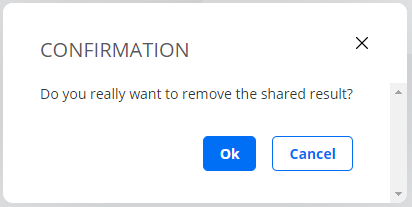Sharing test and monitor results between accounts¶
When you share test and monitor results to a different Control Center account, the results appear on that account’s Routing Active Testing dashboard and Tests and Monitoring screens. The share and unshare procedures are the same for tests and monitors, so only sharing of monitoring results is described here. The account shared to only has read access to shared results.
The person sharing results is called the “sharer” on this page, and the person receiving shared results is referred to as the “recipient”.
How to share a monitor¶
Navigate to Monitoring in the main menu.
![]() In the Share column, click the icon for the monitor you want to share.
In the Share column, click the icon for the monitor you want to share.
Click the Share using account button.
In the dialog that appears, enter the account to share to. Optionally, you can also enter a message to the receiver account.
Check the I understand… checkbox.
Click the Share result button.
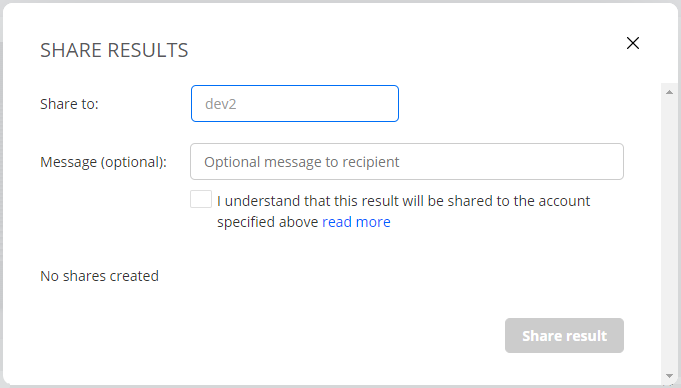
You will be notified as to whether the sharing was successful or not.
![]() The icon in the Shared column changes to the symbol seen below:
The icon in the Shared column changes to the symbol seen below:
Repeat this procedure if you want to share more monitors, or share the same monitor to multiple accounts.
Accepting a shared monitor¶
When a monitor is shared to an account, users of that account are notified by a digit appearing (or incrementing) on the top bar alarm bell. Clicking the alarm bell displays the following message:
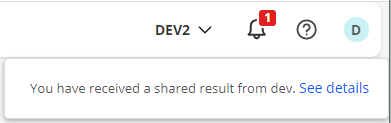
Click the See details link and choose whether to accept or reject the shared template:
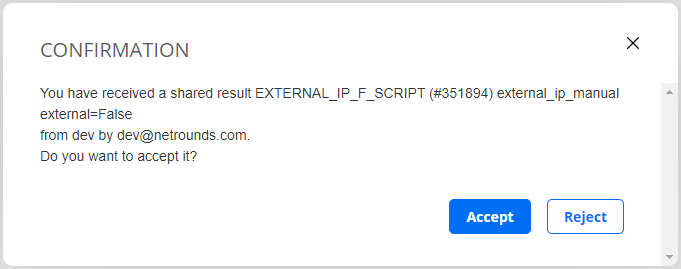
If you accept the share, the monitor will be accessible in the list under Monitoring.
![]() Clicking the “shared from” icon for the shared monitor displays sharing information:
Clicking the “shared from” icon for the shared monitor displays sharing information:
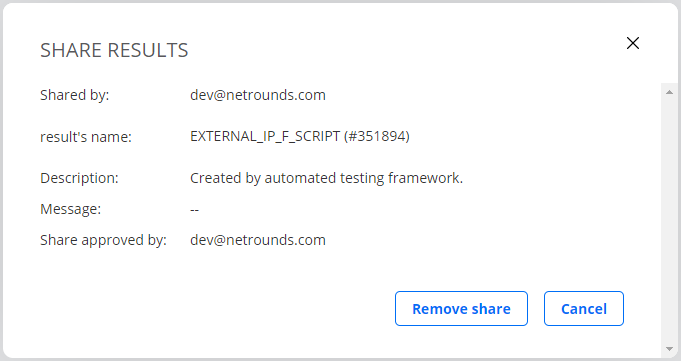
Removing a shared monitor¶
Both sharer and recipient can remove a share.
The sharer clicks the
 icon and then, in the dialog that appears, clicks the cross to the right of a monitor to unshare it, as shown in this screenshot:
icon and then, in the dialog that appears, clicks the cross to the right of a monitor to unshare it, as shown in this screenshot:
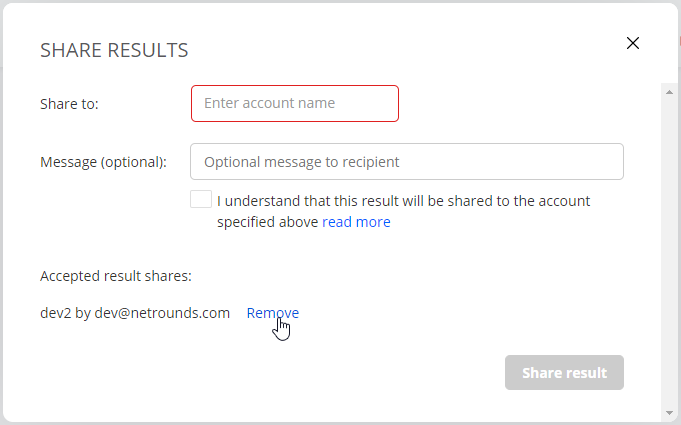
The recipient clicks the Remove share button:
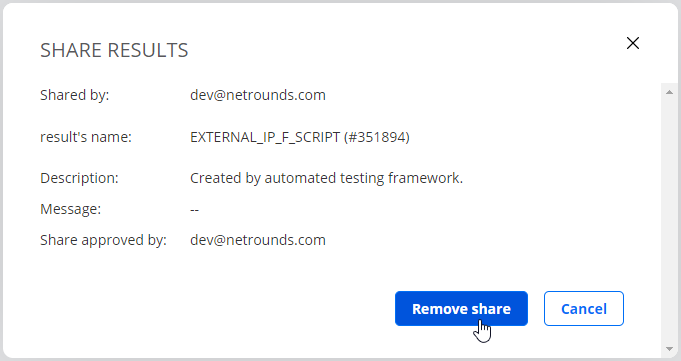
In both cases, a confirmation dialog appears: