Setting up network devices¶
Network devices are an umbrella term for various devices in a network that Test Agents in Routing Active Testing can interact with. Currently, the only type of network devices supported are Junos devices which are engaged in one of the “Junos” tasks (such as Junos TWAMP or Junos HTTP).
To add a network device manually, click the Add button.

This dialog appears:
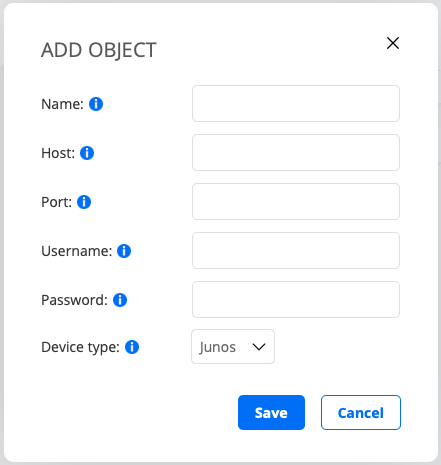
Name: The name of the network device.
Host: The hostname of the network device.
Port: The port to connect to on the network device.
Username: Username for logging in to the network device.
Password: Password for logging in to the network device.
Note
The password cannot be retrieved later on through the Network devices view, nor by performing a CSV export.
Device type: The type of network device. Currently the only type supported is Junos devices.
Tags: See this section.
Finish by clicking the Save button.
Tagging network devices¶
You can tag a network device in the same way as a monitor. For example, you may want to tag a network device with hardware model or location information. See this page for detailed instructions.
Network devices view¶
The Network devices view lists all network devices defined in the system. It displays the configuration parameters entered in the dialog above, along with any tags attached to each device.
Importing a list of network devices from a CSV file¶
Alternatively, instead of entering network devices manually in the user interface, you can upload a list of network devices as a comma-separated file with extension .csv.
Click the up-arrow button at the top of the view.

In the dialog that opens, select the desired CSV file.
The CSV file must have one network device per line, defined according to the following syntax:
name, hostname, port, username, password, tags
The tags field is optional. If several tags are given in the tags string, they must be separated by commas.
Below is an example CSV file where a single network device is defined:
"name","hostname","port","username","password","tags"
"My Network Device","192.168.0.1",830,"johndoe","mypassword","tag,tag with spaces"
For full CSV file syntax requirements, see this page.
Please make sure that the file is encoded in UTF-8 format. The encoding can be specified in the text editor settings.
You can edit a network device which is already in the inventory by uploading it in a CSV file with the same name but with modified parameters. If you leave the password blank, the password will remain unchanged.
Note
Uploading a list of network devices will overwrite all existing network devices in your account. Items that are not included in the new uploaded list will be removed, which will cause all current and historical measurement data related to those network devices to be deleted.
Exporting network devices to a CSV file¶
You can export the list of defined network devices to a CSV file.
Click the down-arrow button at the top of the view.

A CSV file is now exported to the Downloads folder on your machine.
The exported file will adhere to the specifications given on the CSV file syntax page, and it will be encoded in UTF-8.
Editing network devices¶
You can edit a network device by clicking its name in the Network devices view. The dialog that appears is the same as when adding a network device.
Deleting network devices¶
To delete one or several network devices, do the following:
Select the box on the far left for each network device you wish to delete.
Click the trash can button that appears at the top of the view.

Warning
This action permanently removes the selected network devices from your account and cannot be undone. All historical results associated with these network devices are also removed. You will be prompted to confirm that this is your intention.