Changing user settings¶
You can change various settings for your Routing Active Testing user, including the time zone and the date/time format, by editing your Routing Active Testing user profile.
Click your user name in the top right corner of the screen, and select Edit profile.
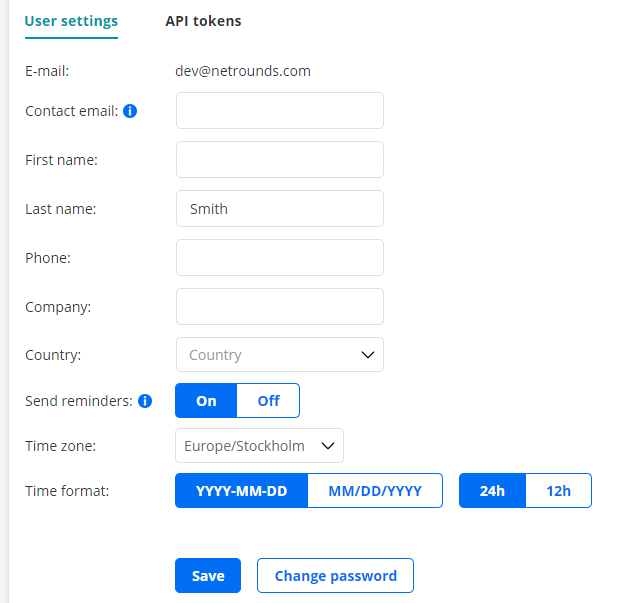
Contact email, First name, Last name, Phone, Company, Country: Here you can edit personal information. The Contact email address allows you to have email sent to a different address than the one used for registration.
Send reminders: This setting governs whether you will be sent email reminders if case of low user activity. This settings applies to such reminders only, and not to alarms or periodic monitor reports.
Time zone: Select the time zone where you currently reside. The default is UTC.
Time format: Select date and time formats as desired.
Click the Save button to save your settings.
You can also change your Routing Active Testing password here by clicking the Change password button. Follow the instructions in the dialog that appears.
Note
If your user is managed by an LDAP server, its password too is managed on that server and cannot be changed here. See the Installation Guide for further details on configuring LDAP user management in Control Center.