Managing Test Agent Applications¶
Clicking a Test Agent Application opens a dialog displaying some of the properties of the device.
Test Agent Applications have a limited set of functionality compared to Test Agent Appliances, and there are no configuration options. The dialog is divided into tabs as shown below.
Interfaces tab¶
This tab shows all interfaces on the computer where the Test Agent is running.
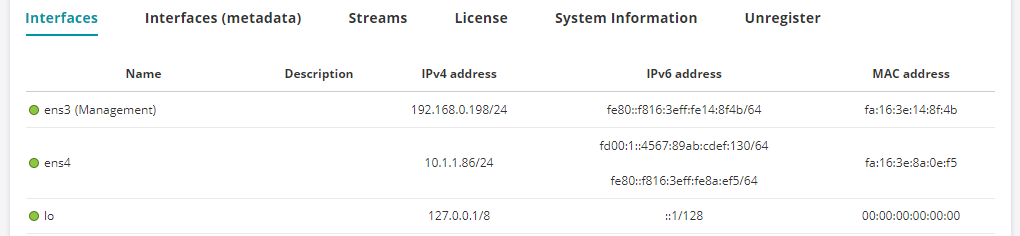
Streams tab¶
This tab lists all streams that are being used by monitors and tests currently running on the Test Agent.
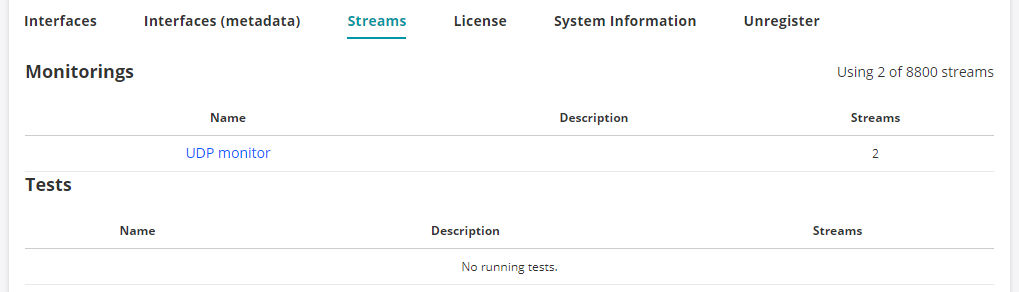
Licenses tab¶
If no streams are currently in use, you can click the Release license button to release the license installed on the Test Agent.
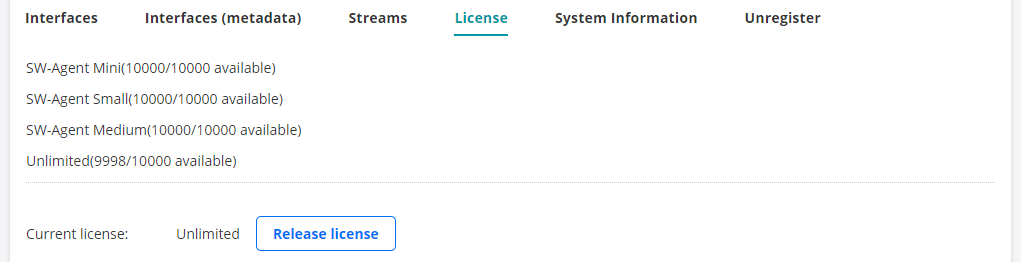
System Information tab¶
This tab displays the Test Agent version and some information on the system where it is running.

Unregister tab¶
This tab holds a button for unregistering the Test Agent.
Note that to re-register a Test Agent Application, you need to download the software and reinstall it on your computer. Therefore, do not unregister such a Test Agent unless you want to remove it permanently from your Routing Active Testing account.
