Test Agent utilities¶
The Utils tab of the Test Agent configuration dialog holds some useful utilities for troubleshooting and management.
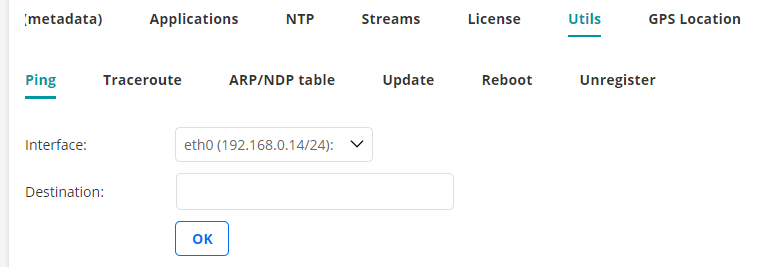
Ping tab¶
From here you can run ICMP Ping directly from the Test Agent towards a destination address. This is useful when troubleshooting Test Agent connectivity, for instance the management connection to the Routing Active Testing server. The function supports both IPv4 and IPv6.
Interface: The interface to use.
Destination: The destination IP address.
Example
PING www.google.se (173.194.71.94) from 192.168.1.73 : 56(84) bytes of data.
64 bytes from 173.194.71.94: icmp_req=1 ttl=45 time=39.0 ms
64 bytes from 173.194.71.94: icmp_req=2 ttl=45 time=38.0 ms
64 bytes from 173.194.71.94: icmp_req=3 ttl=45 time=38.0 ms
64 bytes from 173.194.71.94: icmp_req=4 ttl=45 time=38.0 ms
--- www.google.se ping statistics ---
4 packets transmitted, 4 received, 0% packet loss, time 1502ms
rtt min/avg/max/mdev = 38.004/38.283/39.086/0.483 ms
Traceroute tab¶
From here you can run Traceroute directly from the Test Agent towards a destination address. The function is useful when troubleshooting Test Agent connectivity. Both IPv4 and IPv6 are supported.
Interface: The interface to use.
Destination: The destination IP address.
Example
traceroute to www.google.se (74.125.143.94), 30 hops max, 60 byte packets
1 192.168.1.1 1.227 ms 1.396 ms 1.688 ms
2 90.224.86.1 16.251 ms 16.233 ms 16.210 ms
3 80.91.250.43 31.519 ms 31.504 ms 31.481 ms
4 213.248.93.198 32.972 ms 32.954 ms 32.932 ms
5 216.239.43.122 31.686 ms 31.666 ms 31.643 ms
6 209.85.254.31 32.268 ms 31.493 ms 31.353 ms
7 72.14.236.159 39.974 ms 39.851 ms 39.750 ms
8 72.14.233.170 39.535 ms 38.830 ms 38.736 ms
9 * * *
10 74.125.143.94 39.245 ms 38.925 ms 38.877 ms
ARP/NDP table tab¶
This tab displays the Test Agent ARP/NDP table on a selected interface.
Interface: The interface to display.
Example
192.168.1.1 dev eth0 lladdr a4:b1:e9:bd:f6:3c REACHABLE
Update tab¶
Here you can manually initiate a Test Agent software update. Note that the Test Agent will normally be restarted following the update.
Reboot tab¶
From this tab you can reboot the Test Agent.
Unregister tab¶
From here you can unregister the Test Agent from the Routing Active Testing system.
Note that an unregistered Test Agent cannot be re-registered. If you have accidentally unregistered one of your Test Agents, please contact Juniper Networks technical support at https://support.juniper.net/support/requesting-support.
Move to other Control Center tab¶
Note
For obvious reasons, this feature is only applicable if you have several Routing Active Testing systems deployed, each having its own Control Center.
On the Move to Other Control Center tab you can move a Test Agent to another Control Center instance (called the “new Control Center” below). You do this by providing credentials for the Test Agent which enable it to register with the new Control Center:
Test Agent name: Name of the Test Agent in the new Control Center.
Host: Server hosting the new Control Center. Check the IPv6 box in order to use IPv6 when communicating with this Control Center.
Port: Server port to which the Test Agent should connect in the new Control Center. If you do not specify a port, the Test Agent will connect to port 6000.
Account, Username, Password: Credentials for logging in to the new Control Center.
When you are done entering this information, click the button Move to other Control Center. You are prompted to confirm this action. The Test Agent will then be moved out of your account in the current Control Center and transferred to the specified account in the new Control Center.
Note
You cannot move a Test Agent if it is acting as a proxy for management traffic for other Test Agents (see this page).
Scheduling a move for a Test Agent that is offline¶
You can schedule a move for a Test Agent that is currently offline, by entering details exactly as explained above. The move will be performed once the Test Agent comes online. While the Test Agent is offline, you can cancel the move at any time.
Advanced¶
It is possible to migrate the Test Agent configuration (including tests and monitors) to the new Control Center instance prior to performing the move, so that the Test Agent will retain the same identity as in the current Control Center. For this to work, it is imperative that the Test Agent names in the source and target instances match.
Such a migration cannot be done through the Control Center GUI; for assistance in these matters, please contact Juniper Networks technical support at https://support.juniper.net/support/requesting-support.