Configuration of applications¶
On the Applications tab of the Test Agent configuration dialog, you can enable and disable the following Routing Active Testing applications: Proxy, Speedtest, and Live remote packet capture.
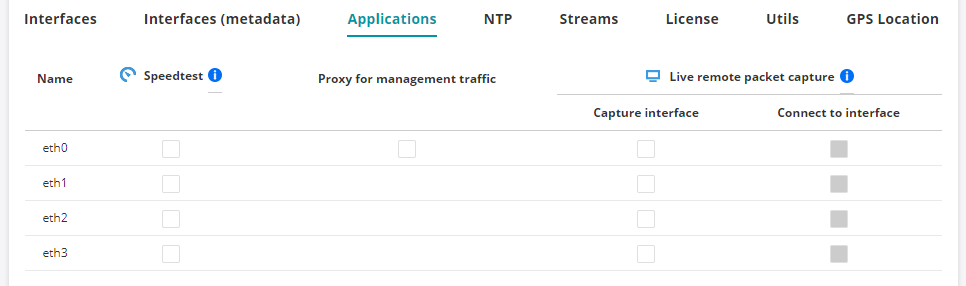
Speedtest: Browser-based speed and throughput testing of end-user connections. The Speedtest result page is found under Apps in the main menu. Read more here.
Proxy: Proxy functionality for Routing Active Testing management, used when some of your Test Agents do not have direct Internet access. Read more here.
Live remote packet capture: Real-time remote packet capture on the Test Agent. Once collected, this data can be accessed using Wireshark.
Note
The remote live capture process is stopped automatically after 24 hours, if not manually stopped before then.
In Wireshark, when you add the remote interfaces, use the IP address of the selected connect interface as host and 2002 as port. The default connect interface is the management interface.
You can only select one remote interface at a time for capturing in Wireshark.
Routing Active Testing also has another packet capture function, Remote Packet Capture found under Apps in the main menu. When using this function, the Test Agent stores the captured data locally, which you can later download from the Routing Active Testing web interface without the aid of Wireshark.