Options for running tests¶
To simply start a test right away and run it once, click the Start button in the top right corner of the New test sequence screen.
If you want to run a test periodically, click the arrow in the right-hand part of the Start button, and make your choice under Periodicity (“Hourly”, “Weekly”, etc.). Then click the Start periodic test button.
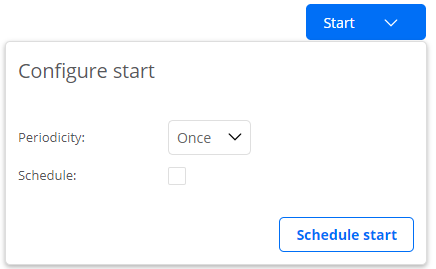
Note
If you make a test periodic, it will be converted into a monitor and will appear in the Monitoring view instead of the Tests view.
You can also schedule a test to start at a specified future time. To this end, click the arrow on the Start button, then select the Schedule checkbox and enter a date and time. If you want to run the test only once, select “Run once” under Periodicity, then click the Schedule start button.
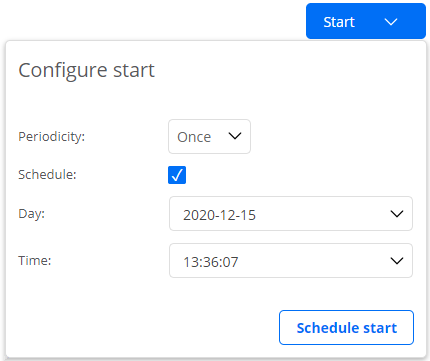
The periodicity and scheduling options can be combined. For example, you can schedule a test to be run once every hour, starting tomorrow at 2 p.m. Again, such a test will be converted into a monitor.
If the test contains steps that you’re not interested in at this time, you can skip them. To skip a step, click its
 Skip Step button. This button and the step label will turn orange and the box enclosing the step will be colored white, signifying that the step will be skipped over in the execution.
Skip Step button. This button and the step label will turn orange and the box enclosing the step will be colored white, signifying that the step will be skipped over in the execution.
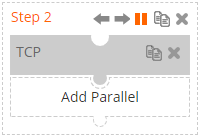
There is also the Rerun option in the view showing an individual test.