Wi-Fi interface configuration details¶
The Wi-Fi support in Routing Active Testing enables you to run tests and monitors over a Wi-Fi interface. For details on supported hardware, see here.
Besides running normal data traffic over this interface, it is also possible to log Wi-Fi network performance data and parameters, such as Tx/Rx data rates and modulation coding scheme usage.
You set up the Wi-Fi network connection in the Wi-Fi interface configuration dialog. (Wi-Fi interface configuration cannot be done via the local console.) During execution of a test or monitor you can switch to a different Wi-Fi network (or a different access point within the same network) using the Wi-Fi switcher task. This action will overwrite the existing Wi-Fi configuration.
Configuring VLANs on top of a Wi-Fi interface is not supported.
Using a Test Agent to bridge an Ethernet network to Wi-Fi is not supported.
For details on normal network interface configuration, see Test Agent interface configuration.
Wi-Fi interface dialog¶
Click Test Agents on the main menu.
Click the Test Agent of interest.
Click the Test Agent’s Wi-Fi network interface (“wlan0”).
The dialog that appears contains tabs as detailed below.
Status tab¶
This tab shows read-only information. You can reset the counting of packets by clicking the Reset packet counters button. Note that this will reset the packet counters only temporarily, until you close the dialog.
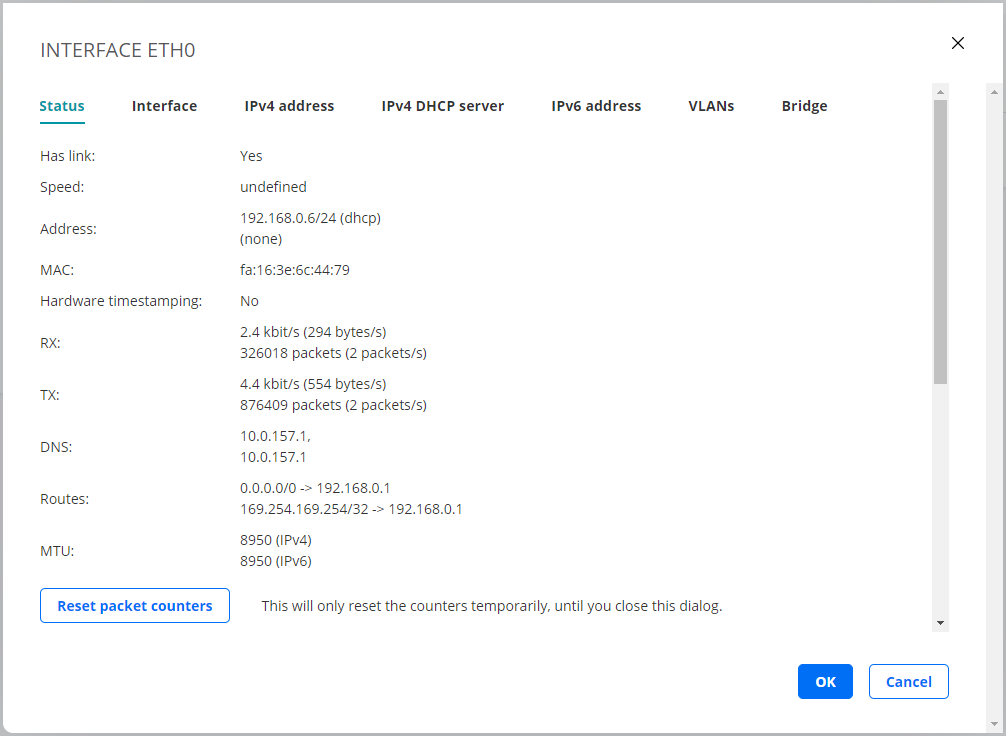
Wi-Fi Status tab¶
This tab, too, is read-only and shows a variety of data on Wi-Fi configuration and performance.
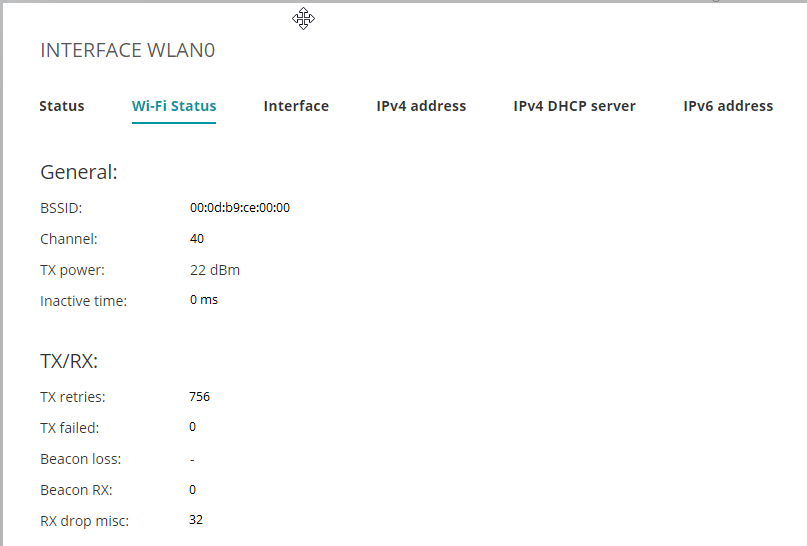
Interface tab¶
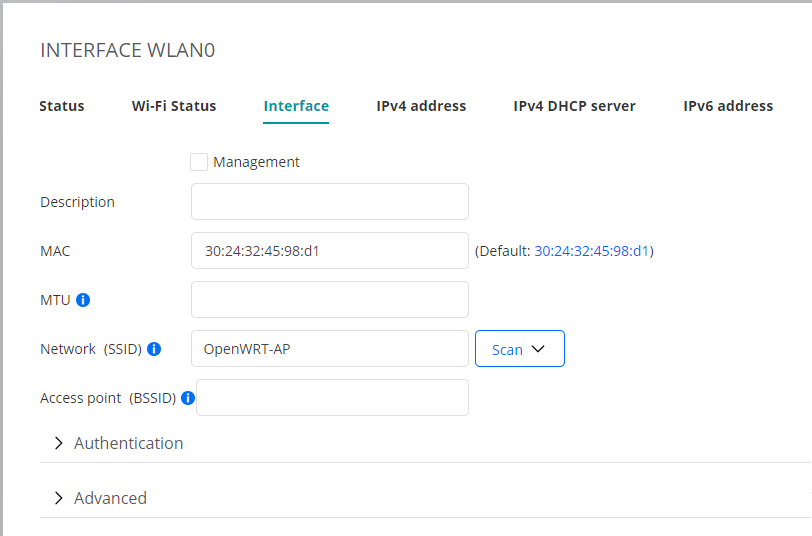
Management: Select this box if the Wi-Fi interface is to be used for Test Agent management. Compare the page on Test Agent interface configuration in general.
Description: Free-text field for describing the Wi-Fi interface.
MAC: Changeable MAC address for the Wi-Fi interface.
MTU: Maximum Transmission Unit (in bytes) on the Wi-Fi interface.
Scan for networks:
Clicking the Scan button starts a Wi-Fi network scan, which populates this list with the available Wi-Fi networks found. This is the same scan performed in the Wi-Fi scan task type. Click a row (network) in the list to select it. Its parameters are then copied into the fields that follow below.If you select the option Select access point, access points in Wi-Fi networks will be listed individually in the list (one entry is given for each access point and corresponding BSSID). This is useful if you want to connect to a specific access point instead of allowing roaming between all access points in the network. If you clear the Select access point box, only one list entry is displayed for each Wi-Fi network (SSID only).
Network (SSID): Service Set Identifier (that is, the name) of the Wi-Fi network.
Access point (BSSID): Basic Service Set Identifier of the access point. This is typically the access point’s MAC address. A network has an SSID that all access points share, and each access point has a unique BSSID.
Authentication type: The 802.1X authentication type used in the Wi-Fi network.
One of:EAP-TLS: Extensible Authentication Protocol - Transport Layer Security (EAP-TLS), defined in ► IETF RFC 5216, an IETF open standard that uses the Transport Layer Security (TLS) protocol. EAP-TLS is the original, standard wireless LAN EAP authentication protocol.
EAP-TTLS/MSCHAPv2: EAP Tunneled Transport Layer Security (EAP-TTLS), an EAP protocol that extends TLS. Defined in ► IETF RFC 5281.
PEAPv0/EAP-MSCHAPv2: Protected EAP, a protocol that encapsulates EAP within a potentially encrypted and authenticated Transport Layer Security (TLS) tunnel.
WPA Personal: Also referred to as WPA-PSK (pre-shared key) mode; designed for home and small office networks and does not require an authentication server.
None: Open network, no security.
Authentication¶
The parameters vary depending on the choice made under Authentication type. The following parameters occur:
Cipher:
AUTO: The cipher type is automatically selected by the Wi-Fi card.
CCMP: Counter Mode Cipher Block Chaining Message Authentication Code (Counter Mode CBC-MAC) Protocol.
TKIP: Temporal Key Integrity Protocol.
Anonymous identity: Used in EAP-TTLS and PEAP to allow the authenticator to choose the correct authentication server to process the credentials.
Identity: The client’s identity in the Wi-Fi network.
Password: The client’s password for the Wi-Fi network.
CA certificate: Certificate Authority certificate, PEM encoded.
The input takes the following form:-----BEGIN CERTIFICATE----- (base 64 encoded DER) -----END CERTIFICATE-----
Client certificate: Client certificate, PEM encoded.
The input takes the following form:-----BEGIN CERTIFICATE----- (base 64 encoded DER) -----END CERTIFICATE-----
Private key: Unencrypted key.
The input takes the following form:-----BEGIN PRIVATE KEY----- (base 64 encoded DER) -----END PRIVATE KEY-----
Advanced¶
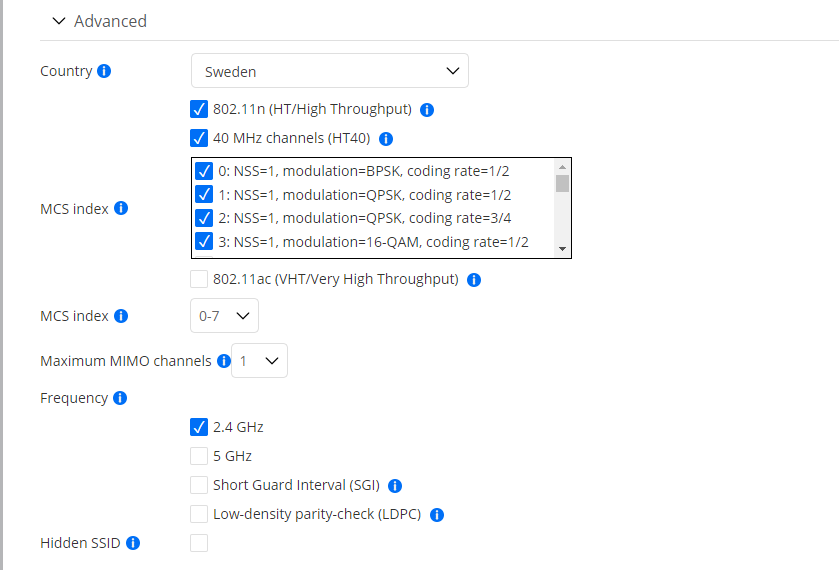
Country: Regulatory country in which the Wi-Fi network resides.
You need to specify this in order to ensure that you do not violate any regulatory requirements, as allowed frequencies, output power, and channel width all vary between countries. The Wi-Fi card and driver in the Test Agent will handle this automatically provided that your country is correctly entered here.
Among the Wi-Fi standards, IEEE 802.11g is always supported. The other standards can optionally be disabled in the settings below.
802.11n (HT/High Throughput): Enable 802.11n high-throughput amendment, increasing throughput from 54 Mbit/s (802.11ag) to theoretically 600 Mbit/s.
40 MHz channels: Select this to allow 40 MHz channels. If this is not selected, only 20 MHz channels are allowed.
MCS index: Select the allowed subset of Modulation and Coding Scheme indexes.
The MCS index determines the number of spatial streams (“NSS”), the type of modulation, and the coding rate (proportion of the data stream that is made up of non-redundant data).
802.11ac (VHT/Very High Throughput): Enable 802.11ac Very High Throughput amendment, enabling theoretical Gigabit speeds.
MCS index: Modulation and Coding Scheme index.
Range: 0-7 … 0-9. Default: 0-9.Maximum MIMO channels: The maximum number of MIMO (Multiple Input Multiple Output) spatial streams.
Range: 1 … 4. Default: 4.
Frequency: Select which Wi-Fi frequency bands to allow. By default, both are allowed.
2.4 GHz: Allow the 2.4 GHz frequency band.
5 GHz: Allow the 5 GHz frequency band.
Short Guard Interval (SGI): The guard interval is intended to prevent interference between information symbols due to the multipath effect.
Such interference will degrade the Wi-Fi signal. If the multipath effect in the environment is not too serious, the short guard interval can be used to improve throughput. Select this box to use the short guard interval 400 ns instead of the default 800 ns.Low Density Parity Check (LDPC): Select this to use the low density parity check (LDPC) error-correcting code, which can provide a performance gain.
Hidden SSID: Select this to use a Wi-Fi probing frame that enables connecting to networks with hidden SSID. This can make connecting to a network with visible SSID considerably slower.
IPv4 Address tab¶
This tab is the same as for a regular, wired interface; it is covered here.
IPv6 Address tab¶
This tab is the same as for a regular, wired interface; it is covered here.