Setting up IPTV channels¶
Configuration of IPTV channels is done under Account > IPTV channels. Here you define the IPTV channels available in your network and their corresponding multicast addresses. All channels in the resulting channel plan can then be selected in the user interface when you set up an IPTV task.
To add an IPTV channel manually, click the Add button.
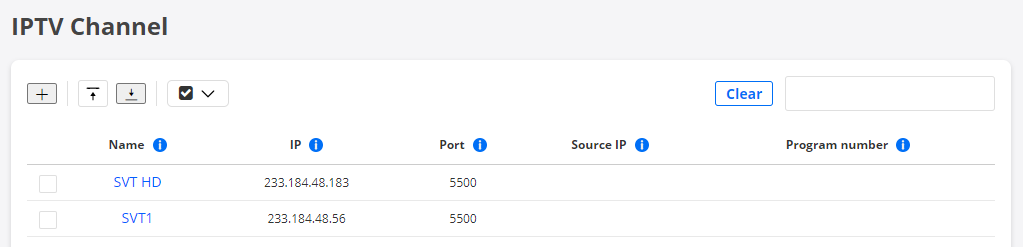
The following parameters are mandatory:
Name: IPTV channel name. Shown when starting IPTV measurements.
IP: The IPv4 or IPv6 multicast address of the IPTV channel.
Port: The UDP destination port used in the IPTV multicast stream.
Routing Active Testing will filter on this port when measuring.
The remaining parameters are optional:
Source IP: If a multicast source address is specified, IGMPv3 (for IPv4) or MLDv2 (for IPv6) will be used for joining the channels.
Program number: This field is used when a transport stream contains more than one TV channel (program).
A transport stream with more than one program is referred to as an MPTS (Multi Program Transport Stream). The program number points to one of the channels in the MPTS stream. Therefore, if you need to monitor several channels in the MPTS, you will typically add several channels with the same multicast address, but with different program numbers.
Uploading your channel plan as a CSV file¶
Alternatively, instead of entering IPTV channels manually in the user interface, you can upload a list of channels as a comma-separated file with extension .csv.
Click the up-arrow button at the top of the view.

In the dialog that opens, select the desired CSV file.
The CSV file must have one channel per line, defined according to the following syntax:
channel_name, multicast_ip, udp_port, source_ip, program_number
The source_ip and program_number fields are optional.
For full CSV file syntax requirements, see this page.
Please make sure that the file is encoded in UTF-8 format. The encoding can be specified in the text editor settings.
Warning
Uploading a new channel plan will overwrite all existing channels. Items not included in the new uploaded list will be removed, which will cause all current and historical measurement data for those IPTV channels to be deleted.
Exporting channels to a CSV file¶
You can export the list of defined IPTV channels to a CSV file.
Click the down-arrow button at the top of the view.

A CSV file is now exported to the Downloads folder on your machine.
The exported file will adhere to the specifications given on the CSV file syntax page, and it will be encoded in UTF-8.