Configuring Speedtest¶
For general information about the Speedtest function in Routing Active Testing and the presentation of Speedtest results, see this page.
Configuration of Speedtest is done under Account > Speedtest. The following settings are available:
General tab¶
WebSocket port: HTTP listen port used by the Test Agent Speedtest server for listening to incoming WebSocket connections from the Speedtest web page.
Default: 80. Please note that this uses HTTP, not HTTPS, for performance reasons.Category label:
Label displayed next to the drop-down box which is by default labeled Category on the Apps > Speedtest page as well as on the public Speedtest page. You can change from “Category” to, for example, “Location”, “Access type”, or “Internet service”. You can then configure multiple categories to choose from on the Categories tab (see Categories tab below).
Note
Be aware that web browsers normally block connections to ports commonly used by other protocols, so that these ports must be avoided. Examples: Ports blocked by Firefox; Ports blocked by Chrome.
Max parallel tests: The maximum number of parallel Speedtest tests that can be running towards a server.
Default: 1. This limit prevents the Test Agent from being overloaded with too many tests at the same time so that low throughput values are obtained. After the maximum number of tests is reached, the server will not accept a new test until some currently running test has finished, and a message will notify the user of this.Test duration (s): Duration of the downstream and upstream tests in seconds.
Default: 10 s in each direction. Max: 60 s. It makes little sense to set this lower than 10 s, since not enough data would then be gathered to yield a reliable test result.
Warning
Increasing the test duration can potentially cause issues, such as the browser crashing.
Allow public report: Governs whether to allow users to download a PDF report on the test once it has finished.
Allow social sharing: Governs whether to
Show shared Test Agents: Governs whether to If this setting is disabled, shared Test Agents will be hidden when you start a new Speedtest.
Show full description: Governs whether to allow users to see the four test steps and how they work on the public Speedtest page.
If this option is not selected, users will not see this information.IP access filter: Limits the access to the Speedtest service for a specific address range. The access filter is a comma-separated string of IP addresses or address ranges.
Example: “192.168.1.10-192.168.1.50, 192.168.1.75”. This filter is typically used to make sure that tests are not being run towards your Test Agent by other customers/users not residing within your network.Language: Select the user interface language for Speedtest.
Default: English.
Confirm your settings by clicking the Save config button.
Categories tab¶
When users perform a test, they can select a category for it.
For example, you might define “Internet service” as category type on the General tab, and then define categories like “DSL 2 Mbit/s” and “FTTH 100 Mbit/s” on the Categories tab. Each category can have different fail thresholds for throughput, loss, and round-trip delay. In this way, users can conveniently indicate what type of Internet service they are using when running their test. Later on, support technicians can then easily review, say, all tests run for “DSL 2 Mbit/s”.
The defined category type and categories are displayed both in the Routing Active Testing Speedtest presentation and on the public Speedtest page:
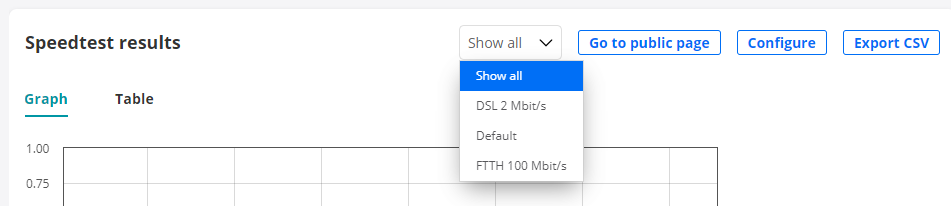
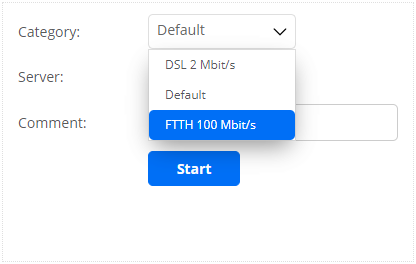
If no category is selected by the user, the “Default” category will be applied to the test.
Logo tab¶
You can upload a logotype to display on the Speedtest page that is seen by your users.
Supported image formats are JPEG, PNG, and GIF. The maximum image size is 400 × 200 pixels, and the maximum image file size is 100 kB.
Naming Test Agent interfaces taking part in Speedtest¶
By default, Test Agent interfaces will be displayed on the public Speedtest page in the format <Test Agent name>:<interface name>, for example, MyTestAgent:eth0. If you want to the interface to appear under a custom name, go to the Test Agent settings, click the interface, and enter the desired name in the Description field for that interface:
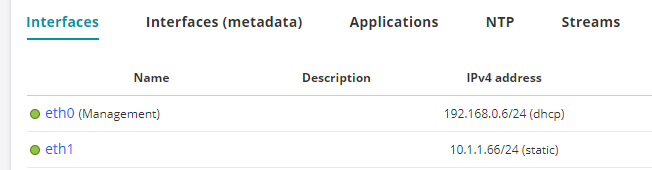
This name will from now appear under Server on the public Speedtest page:
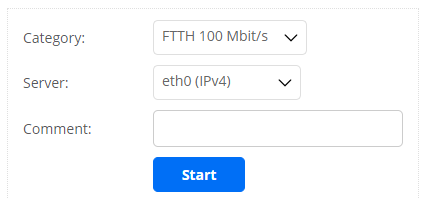
Social logo tab¶
You can also upload a logotype to display when sharing results to social networks.
For the image to be displayed correctly it needs to be 250 × 250 pixels, in PNG format, and less than 100 kB in size. Note that social networks might cache old images, and changes made to the logo will then take some time to appear.