Setting up Y.1731 MEPs¶
The configuration of ► ITU-T G.8013/Y.1731 MEPs (Maintenance End Points) is done under Account > Y.1731. Here you define the MEPs that are available in your network and their corresponding MAC addresses. Y.1731 testing requires at least one MEP to which a Test Agent can send test traffic.
The MEPs defined here are used as test points in Y.1731 testing.
To manually set up a new Y.1731 MEP, click the Add button.
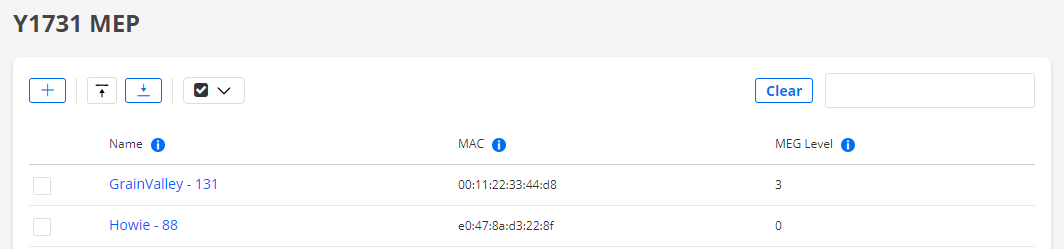
This dialog appears:
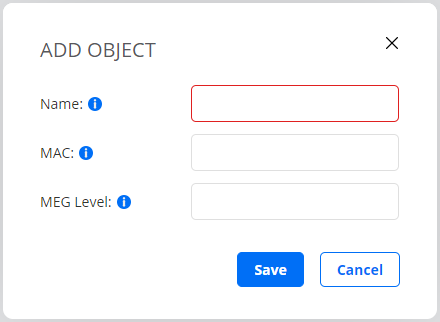
Name: The name of the Y.1731 MEP.
MAC: The MAC address of the Y.1731 MEP.
MEG Level: The MEG (Maintenance Entity Group) level of the Y.1731 MEP.
Finish by clicking the Save button.
Uploading a Y.1731 MEP list as a CSV file¶
Alternatively, instead of entering MEPs manually in the user interface, you can upload a list of MEPs as a comma-separated file with extension .csv.
Click the up-arrow button at the top of the view.

In the dialog that opens, select the desired CSV file.
The CSV file must have one MEP per line, defined according to the following syntax:
name, mac, meg_level
For full CSV file syntax requirements, see this page.
Please make sure that the file is encoded in UTF-8 format. The encoding can be specified in the text editor settings.
Note
Uploading a Y.1731 MEP list will overwrite all existing Y.1731 MEPs in your account. Items that are not included in the new uploaded list will be removed, which will cause all current and historical measurement data related to those Y.1731 MEPs to be deleted.
Exporting Y.1731 MEPs to a CSV file¶
You can export the list of defined Y.1731 MEPs to a CSV file.
Click the down-arrow button at the top of the view.

A CSV file is now exported to the Downloads folder on your machine.
The exported file will adhere to the specifications given on the CSV file syntax page, and it will be encoded in UTF-8.
Editing Y.1731 MEPs¶
You can edit a Y.1731 MEP by clicking its name in the Y.1731 MEP view or by clicking its “edit” icon on the far right. The dialog that appears is the same as when adding a Y.1731 MEP.
Deleting Y.1731 MEPs¶
To delete one or several Y.1731 MEPs, do the following:
Select the box on the far left for each MEP you wish to delete.
Click the trash can button that appears at the top of the view.

Warning
This action permanently removes the selected Y.1731 MEPs from your account and cannot be undone. All historical results associated with these MEPs are also removed. You will be prompted to confirm that this is your intention.