Licensing and streams in Routing Active Testing¶
This page describes how the licensing and its enforcement work for Routing Active Testing accounts. It also describes the stream concept and how it is applied in the context of licensing.
Licensing of Test Agents¶
Each Test Agent must be assigned a license before it can be used. To see whether a Test Agent has a license, proceed as follows:
Click Test Agents on the main menu.
Locate the Test Agent of interest in the list, and click it.
Go to the License tab.
If the Test Agent already has a license, this will be indicated here. If the Test Agent does not have a license, you need to assign one. See here for details.
A Test Agent is activated when it is first registered with your Routing Active Testing account. Deactivating a Test Agent from your account must be done manually.
The total number of Test Agents registered to a Routing Active Testing account can never exceed the total number of licenses permitted in the account. This is to avoid a scenario where a large number of Test Agents are registered, but where the number of purchased/available licenses is low. In other words, if you try to register a Test Agent to your account, but you do not have a free license to assign to it, the registration will not succeed.
For nearly all task types, the license allows an arbitrary number of Test Agents to concurrently run the task type in question.
Streams¶
The concept of stream in Routing Active Testing is an abstract one used for licensing purposes. It is basically something which a Test Agent consumes in executing tests and monitors.
Routing Active Testing offers several types of license, each relating to streams in its own way:
One license type grants the right to concurrently use a given number of streams in an instance of Control Center. This license is relevant for on-premise customers. The license will enforce that the total number of streams for all tests and monitors does not exceed the limit. If that happens, a warning will be raised, and the test or monitor will not be started.
Another license type caps the number of streams for each Control Center instance, while also limiting the number of streams for each account in a Control Center. This license is relevant for both SaaS and on-premise customers.
A third license type specifies the number of streams that are possible to run on a single Test Agent. There are different options here, including an “unlimited” license, which does not limit the number of streams at all.
There are two ways to inspect how many streams your Test Agents are consuming, and what they are being used for:
Method 1: Navigate to the Streams tab for a Test Agent. For each test, monitor, and application that the Test Agent is executing, the number of streams consumed is shown.
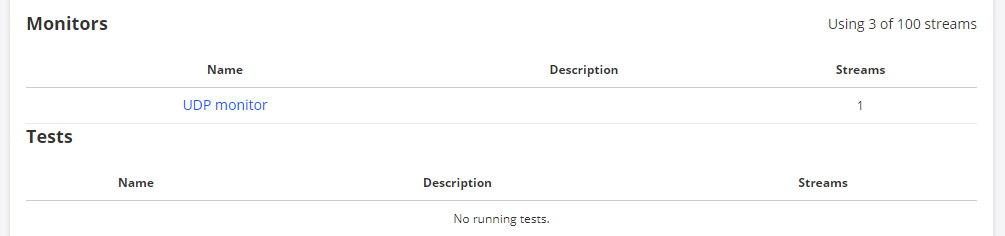
Method 2: In the Test Agents view, click the tab named License info.
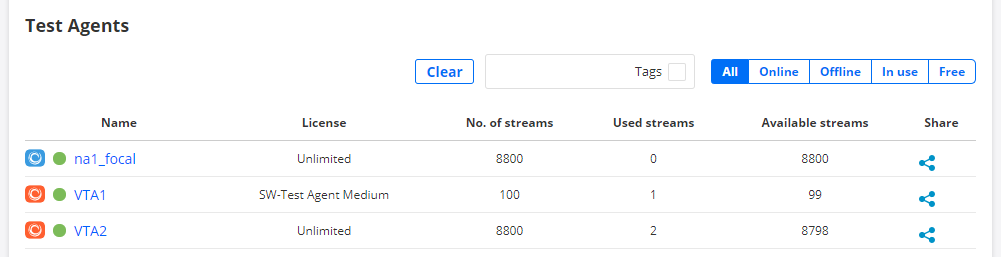
How the execution of various tasks and applications translates into stream consumption is detailed in the following subsections. Here, when talking about streams being “used” or “consumed” we are always referring to licensing, not to actual streams (or connections, sessions, calls) being set up.
For task types that can be part of a monitor, the stream consumption is the same for both monitors and tests.
Links in headings below point to task and application descriptions.
Stream consumption: TCP/UDP performance tasks¶
UDP and TCP¶
This subsection applies to the basic UDP and TCP tasks.
Setup type = “Client-Server”: For each pair of Test Agent interfaces involved in the task, one stream is used by each Test Agent in the pair. The Direction setting does not matter (that is, whether only one stream A -> B is set up or two streams A -> B, B -> A are set up between the interfaces).
Example: If three Test Agent interfaces on different Test Agents are selected as Clients, then the Server Test Agent will use 3 streams, and each Client Test Agent will use 1 stream. This holds no matter how Direction is set (Down, Up, or Bidirectional).
Setup type = “Full-Mesh”: With n Clients selected, n – 1 streams are used on each Client, so the total number of streams used on all Clients is n × (n – 1).
Example: If four Clients take part in the measurement, each Client will use 3 streams, and together they will use a total of 12 streams.
Multicast UDP¶
The same rules apply as for regular UDP with Setup type = Client-Server.
Multisession TCP¶
On both Server and Client, one stream is used, regardless of the number of TCP sessions between Server and Client. The Direction setting does not matter either.
VoIP UDP¶
Setup type = “Client-Server”: On the Server, the number of licensing streams consumed equals (number of Clients) × (number of VoIP streams). On each Client, the number of licensing streams consumed equals the number of VoIP streams.
Example: If the number of Clients is 3 and Number of streams (that is, VoIP streams) = 2, then 6 licensing streams are used on the Server, and 2 licensing streams are used on each Client.
Setup type = “Full-Mesh”: With n Clients and m VoIP streams, m × (n – 1) licensing streams are used on each Client, so the total number of licensing streams used on all Clients is m × n × (n – 1).
Example: If four Clients take part in the measurement and Number of streams = 2, then each Client will use 2 × 3 = 6 streams, and together they will use a total of 2 × 4 × 3 = 24 streams.
Junos TCP¶
One stream used for each Junos device that the Client (Test Agent interface) connects to.
Junos UDP¶
One stream used for each Junos device that the Client (Test Agent interface) connects to.
RFC 6349 TCP throughput test¶
One stream used for each Test Agent interface taking part, regardless of task settings.
QoS policy profiling¶
One stream used for each Test Agent interface taking part, regardless of task settings.
Stream consumption: IPTV & OTT video¶
IPTV MPEG¶
On each Client, one stream is used for each IPTV channel. Whether SPTS (Single Program Transport Stream) or MPTS (Multiple Program Transport Stream) is used to deliver the IPTV channels does not matter.
IPTV MPEG inline¶
One stream used for each IPTV channel joined by the customer’s set-top box.
OTT - HLS¶
One stream used on each Client.
IPTV channel zapping¶
One stream used on each Client, regardless of the number of Channels selected.
Netflix Speedtest¶
One stream used on each Client, regardless of the number of OCAs engaged.
Stream consumption: HTTP and DNS¶
HTTP¶
One stream used on each Client (Test Agent interface).
Junos HTTP¶
One stream used for each Junos device that the Client (Test Agent interface) connects to.
DNS¶
One stream used on each Client (Test Agent interface).
Stream consumption: SIP¶
On the Hub, one stream is used for each Client.
On each Client, one stream is used.
The value of Number of calls per test cycle does not affect stream consumption.
Stream consumption: Wi-Fi network testing¶
Mobile logger¶
One stream used for each Test Agent interface logged.
Mobile switcher¶
One stream used on the Test Agent.
Wi-Fi scan¶
One stream used on the Test Agent.
Wi-Fi logger¶
One stream used on the Test Agent.
Wi-Fi switcher¶
One stream used on the Test Agent.
Stream consumption: Security testing¶
One stream used on each of Customer and ISP. (Some security tasks only have a subset of these roles.)
Stream consumption: Ethernet service activation testing¶
One stream each used on Sender and Receiver.
Stream consumption: Transparency testing¶
One stream each used on Sender and Receiver.
Stream consumption: Reflector-based testing¶
Y.1731 tasks: On each Client, one stream used for each MEP entered.
TWAMP/TWAMP Light task: On each Sender, one stream used for each Reflector and Test Agent Reflector entered.
TWAMP Reflector task: One stream used for each Reflector (Test Agent interface) entered.
Junos TWAMP task: One stream used for each Junos device that the Client (Test Agent interface) connects to.
Ping task (Ping to multiple defined hosts): On each Client, one stream used per Host entered.
BWPing task: One stream used. (Only one Sender and one Host can be selected in each task.)
Junos ICMP task: One stream used for each Junos device that the Client (Test Agent interface) connects to.
Path trace task: The number of streams used is equal to the value of the Max TTL parameter.
UDP loopback task: One stream used. (Only one Client and one Host can be selected in each task.)
Stream consumption: Applications¶
Speedtest¶
Enabling Speedtest on a Test Agent causes the Test Agent to use a number of streams equal to Max parallel tests in the Speedtest configuration. Note that the TCP sessions setting does not affect stream use.
Packet capture¶
Live packet capture: One stream used on the Test Agent.
Non-live packet capture: No streams used on the Test Agent; this feature is “free”.
Stream consumption for multi-task tests and monitors¶
If a test or monitor comprises multiple tasks – whether executed concurrently, or (for tests) sequentially in steps, or a combination of both –, stream use on each Test Agent engaged by that test or monitor is calculated as the sum of the streams used for each task. Those streams always remain in use on the Test Agent for the entire duration of the test (i.e. this also applies for a test where the Test Agent is idle in some steps).
Example 1¶
Test Agent TA1 participates in the first two steps of a test.
Step 1:
TCP, Client-Server: One interface acting as Client (1 stream used)
UDP, Client-Server: One interface acting as Client (1 stream used)
Step 2:
IPTV: One interface receiving one channel (1 stream used)
The test also has a third step which does not involve Test Agent TA1.
For the entire duration of the test, Test Agent TA1 will consume 3 streams, from the start of Step 1 up until the end of Step 3.
Example 2¶
Test Agent TA2 participates in a security test with ten steps.
This will consume 10 streams on Test Agent TA2 for the full duration of this test.
Users in Routing Active Testing¶
A user is defined as a named user within a Routing Active Testing account with permission to log in to the application. Each named user is counted towards the user limit for an account, whether the user is currently logged in or not.
The Routing Active Testing licensing model is not based on counting logged-in users, so the above has no bearing on Test Agent stream use as described in the Streams section of this page.